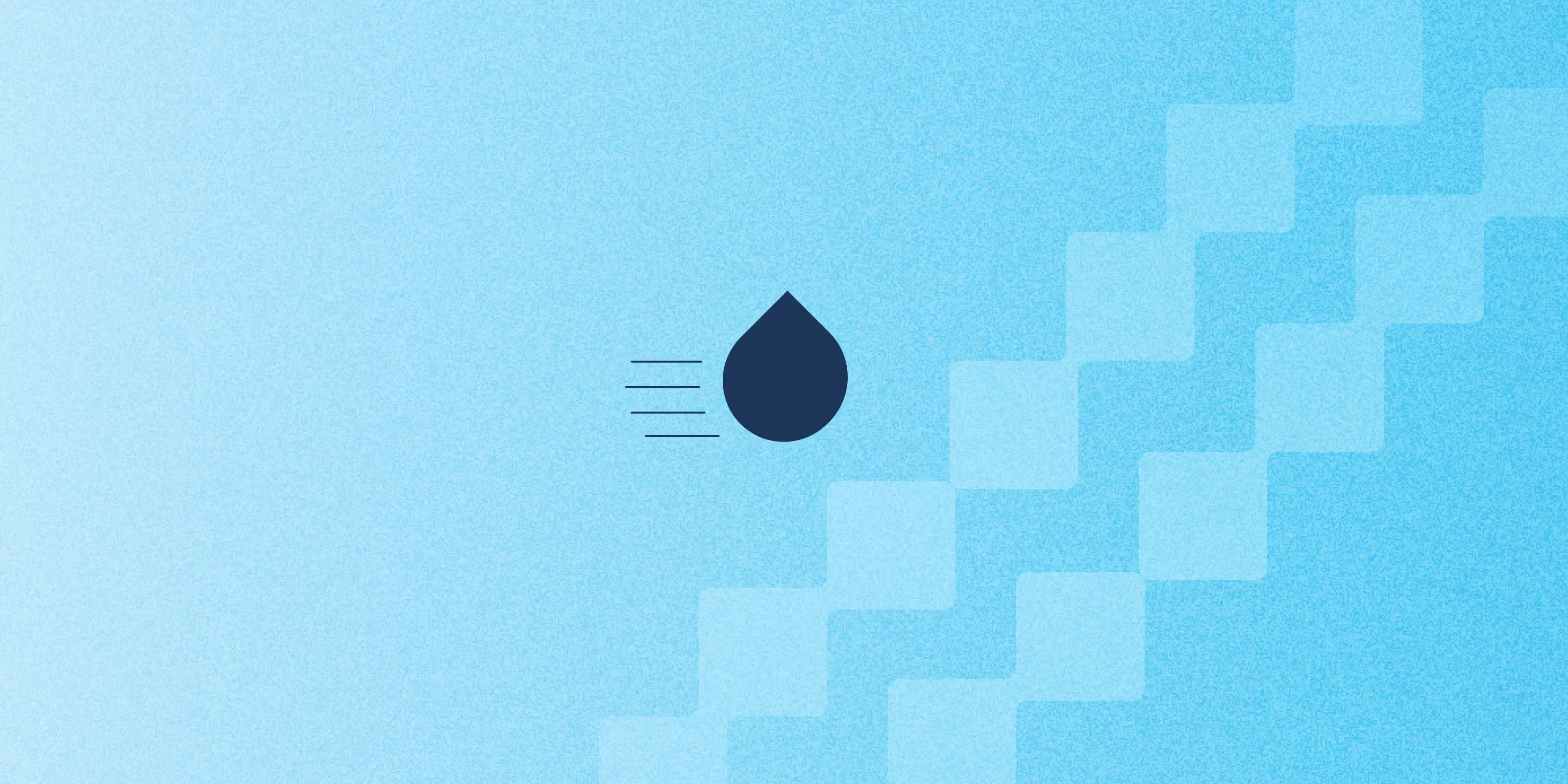Drupal’s new Experience Builder (XB) is changing how teams create and manage content. It gives editors and developers a shared, visual interface to design pages quickly, without writing code.
In this blog, we’ll explain what Drupal’s Experience Builder is, how it’s different from Layout Builder, and why its Code Components are becoming a key part of modern Drupal development.
What is the Drupal Experience Builder?
Experience Builder is Drupal’s next-generation visual page builder. It helps non-technical users create, edit, and manage pages using a simple drag-and-drop interface.
It’s built around a component-based system, so every part of a page — a banner, a card, or a section — can be reused and customised visually.
This tool is part of Drupal’s Starshot Initiative, which focuses on making site building faster, easier, and more consistent for teams.
Essential features of a modern Experience Builder
- Visual drag-and-drop editing for real-time page building
- Reusable component libraries to maintain design consistency
- Style control for layout, spacing, and typography
- Support for React and Tailwind CSS for modern UI development
- Integrated workflow between developers and editors.
Drupal Experience Builder vs. Layout Builder: what’s the difference?
While both tools help shape page layouts in Drupal, Layout Builder and Experience Builder serve different goals.
Layout Builder focuses on structuring content types. It’s built for developers and site builders who define layouts that apply across similar pages, such as all blog posts or articles. It’s backend-focused and block-based, which gives it precision but limits flexibility for non-technical users.
Experience Builder, on the other hand, is designed for editors and marketers who want more visual control. It lets users build full pages through a drag-and-drop interface and see updates instantly. Instead of relying on Twig templates and PHP blocks, it uses modern React-based Code Components that can be customised and reused across pages.
In short, Layout Builder defines the structure; Experience Builder defines the experience. It takes Drupal’s structured approach and adds a modern, component-driven workflow that feels faster, more visual, and more flexible.
Experience Builder (XB)
Experience Builder allows content editors to visually build and manage pages using a drag-and-drop interface. This means editors don’t need to write code to create or change page layouts — they can do it all visually and easily.
Code components in XB: build UI with React & Tailwind
Code Components are fully customizable building blocks in Experience Builder (XB) that allow developers to create reusable UI elements using React, JSX, and Tailwind CSS.
They are built using Drupal’s Single Directory Components structure, which keeps markup, logic, and styles together for better maintainability.
While these components are coded by developers, they are designed to be user-friendly for content editors, who can drag and drop them into pages, configure props, and manage layout without writing any code.
Why use Code components?
They enable developers to define the structure, style, and configurable options (props and slots), making UI elements reusable and consistent. Content editors can visually manage and customise these components without needing to write code, speeding up page creation and ensuring design consistency across the site.
Common use cases include:
- Editable text blocks and banners
- Dynamic cards with images and content
- Reusable layout sections
- Interactive components configured via UI
Note: Before creating Code Components, make sure Experience Builder (XB) is set up and ready to use on your Drupal site. Once everything is ready, you can start building components easily inside the builder.
Currently, XB supports only the Article content type.
Key benefits of adopting the Experience Builder
For Content editors
- Build and edit pages visually
- Preview updates instantly
- Reduce dependency on developers
For developers
- Create reusable UI components once and use them anywhere
- Simplify front-end handoffs
- Maintain consistency across projects
For businesses
- Faster launch cycles
- Lower maintenance costs
- Consistent brand experience across websites
A developer’s deep dive: how to create reusable code components in Experience Builder
1. Create an article node
- Navigate to Content → Add content → Article
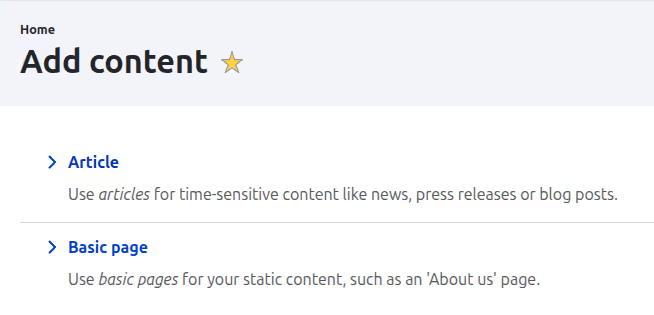
- Fill in the title and save the node
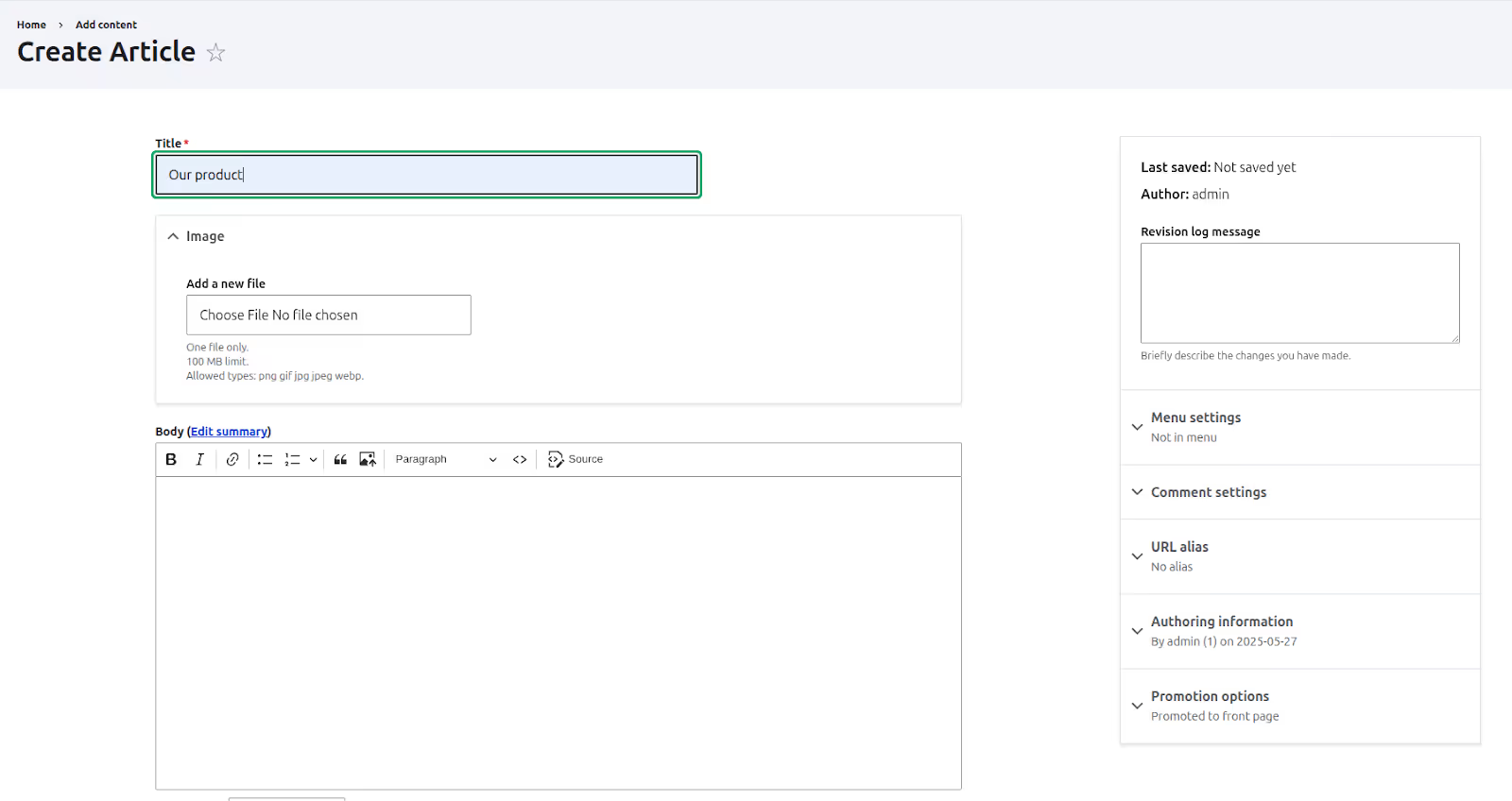
2. Access the Experience Builder editor
- After saving, go to the node view page
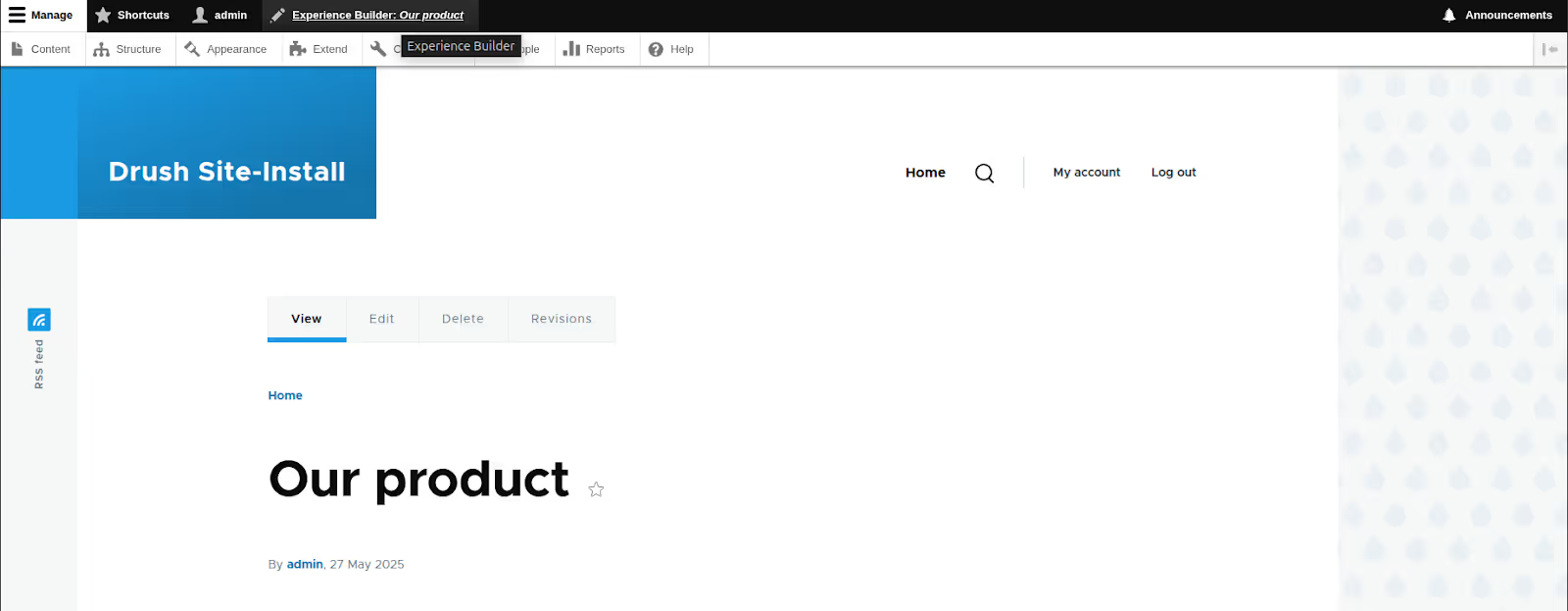
- In the admin toolbar, click on the Experience Builder Editor link to start designing your article page using XB

3. Create a “Text” Code component
Now, we will create a new Code Component called “Text”. This component will display text on the page. Later, we’ll make it editable so content editors can change the text directly in the Experience Builder without writing any code.
- Click the “+” icon in the left-side icon bar to open the component library
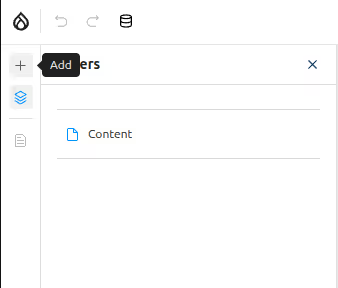
- Click the “+ Add new” button to create a new code component
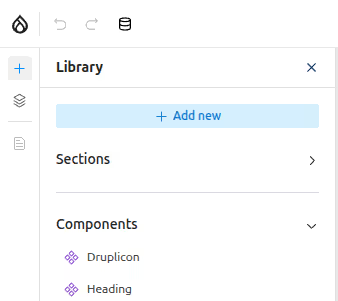
- Enter a component name (e.g., Text) and click Add
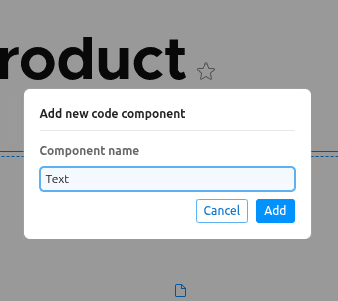
- You will now see your created “Text” component under the Code section in the left sidebar of the component library.
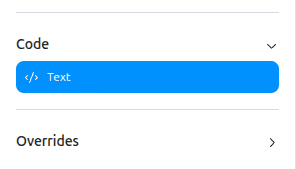
- Once the component is created, you can edit it, rename it, and delete it.
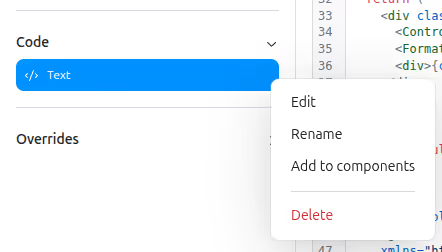
4. Component implementation
- Click on your “Text” component under the Code section.
- When a new code component is created, default JavaScript code is generated in the JS tab. You can see the preview of your component on the right side.
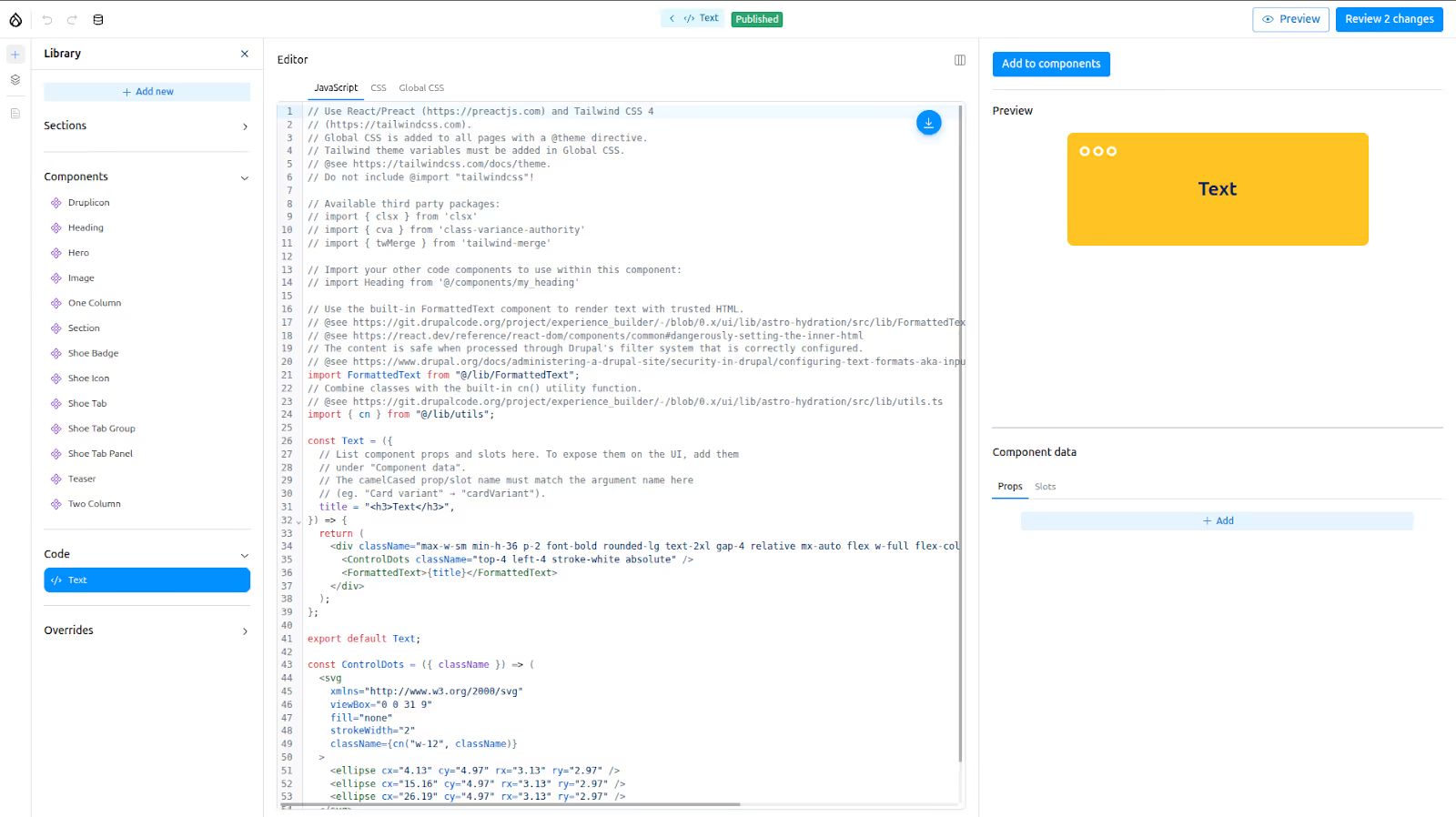
It uses React with Tailwind CSS. Currently, React version 18.3.1 and Tailwind CSS v4 are included.
You don’t need to import Tailwind manually — it’s already included globally.
Some helpful packages are pre-installed — 2 built-in and 3 third-party packages. Currently, only these packages are available for use.
Built-in packages:
- FormattedText: Use this to render text with trusted HTML content.
- cn(): A utility function to combine CSS class names easily.
Third-party packages: clsx, class-variance-authority (cva), tailwind-merge (twMerge)
Understanding the default code:
- A basic Text component built with React and styled using Tailwind CSS.
- A default title prop, which contains the static HTML: <h3>Text</h3>.
- The FormattedText component is used to safely render this HTML.
- A custom SVG component (ControlDots) is added for styling, and class names are combined using the built-in cn() utility.
At this point, your component is static — it always shows the same text, and there's no way to customise it from the UI.
Making the component dynamic with props
Now, let’s make this component dynamic!
To do that, we’ll use props — dynamic inputs that allow you to customise the component’s content and behaviour from the UI.
By adding props to your component and defining them under "Component data", these inputs will appear as editable fields for your component in the Experience Builder interface.
For example, if you expose a text prop, editors will be able to enter custom text directly from the UI while placing the Text component.
We can add any type of prop as needed — text, image, boolean, and more — based on the kind of content we want editors to customize. For our example, I’ll add a text-type prop to make the Text component dynamic and editable.
For our Text component, we will:
- Create a text prop.
- Accept it as input in our React component.
Note: The camelCased prop name must match the argument name in the component. (e.g., "Card variant" → cardVariant)
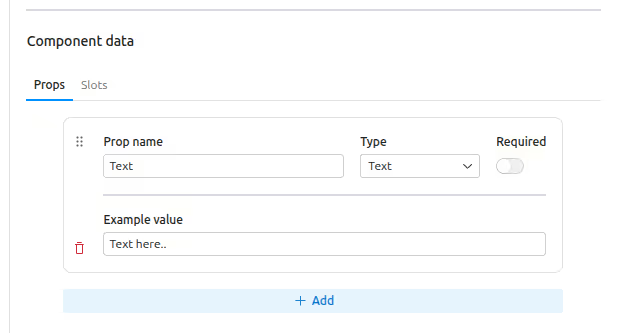
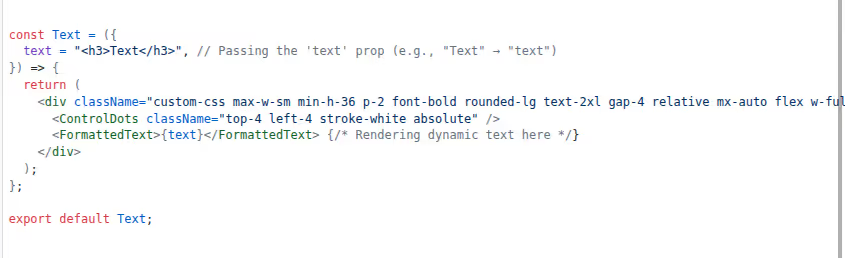
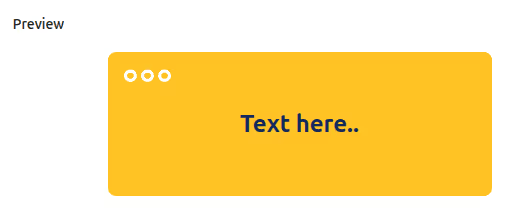
Using slots to add more content
Besides props, Code Components also support slots. Slots are special placeholders inside a component where editors can add other components or content.
For example, a "Card" component can have slots for the header, body, and footer. Editors can easily drag and drop content or other components into those areas.
We take slots as inputs just like props, and render them inside the component to allow placing other components.
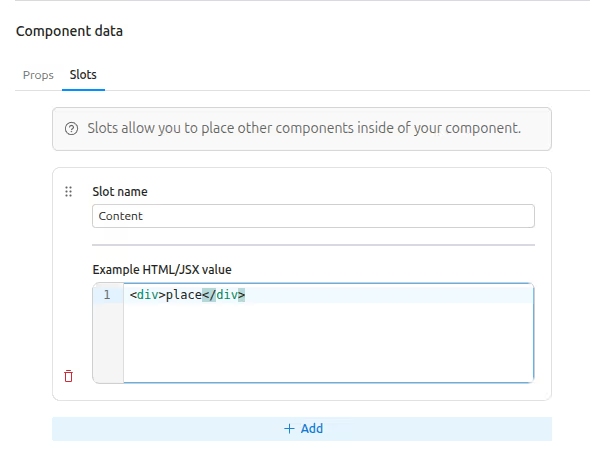
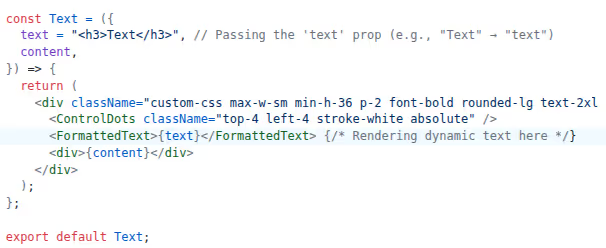
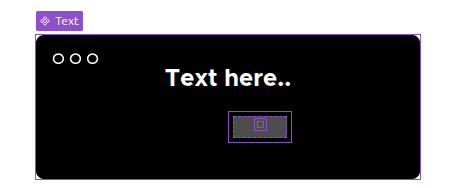
Styling and CSS tabs
Some Tailwind classes are added inline in the component markup. You can directly apply Tailwind v4 classes this way.
There are also two CSS-related tabs available:
- CSS Tab: You can write external styles specific to your component.
- Global CSS Tab: Styles written here will apply globally to all code components.
Important notes:
- Styles from the Global CSS tab can override component CSS, even if the selectors have the same specificity.
- Tailwind classes should be added directly in the markup; @apply is not supported in the CSS tab.
- If your component styles are getting overridden, increase specificity using an extra parent class (e.g., .my-component .my-class) to ensure they take effect.
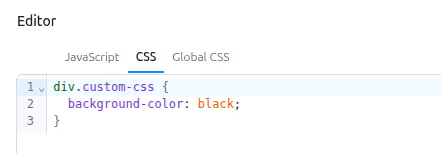
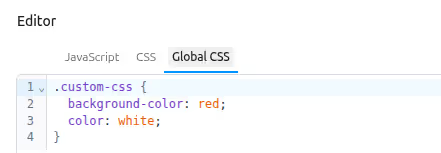
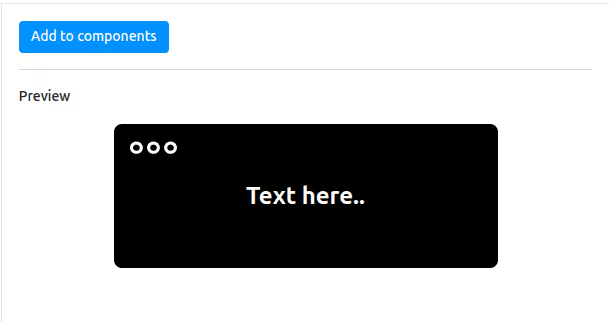
Adding the created Code components to the component list
- Click the “Add to components” button above the preview to add your component to the component list in the left sidebar of the component library.
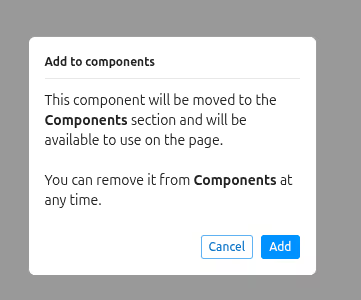
- You can see your component in the component list. The other component shown is developed using SDC and is one of the default SDC components.
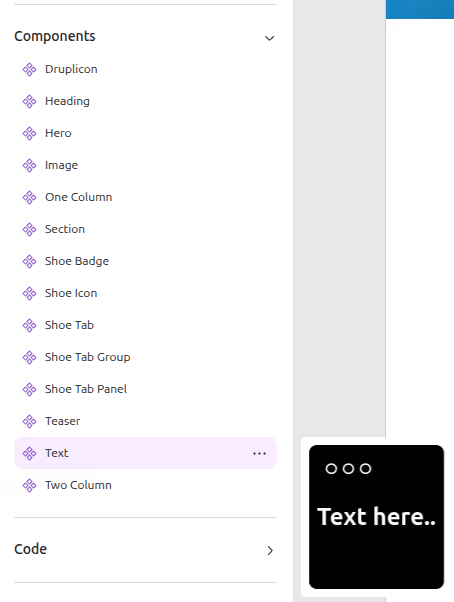
- Once the component is added to the component list, you can remove it from the component list, rename it, delete it, and edit it as well.
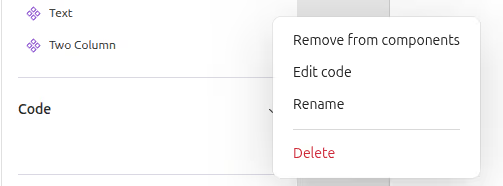
- Drag the component and see the input field and component.
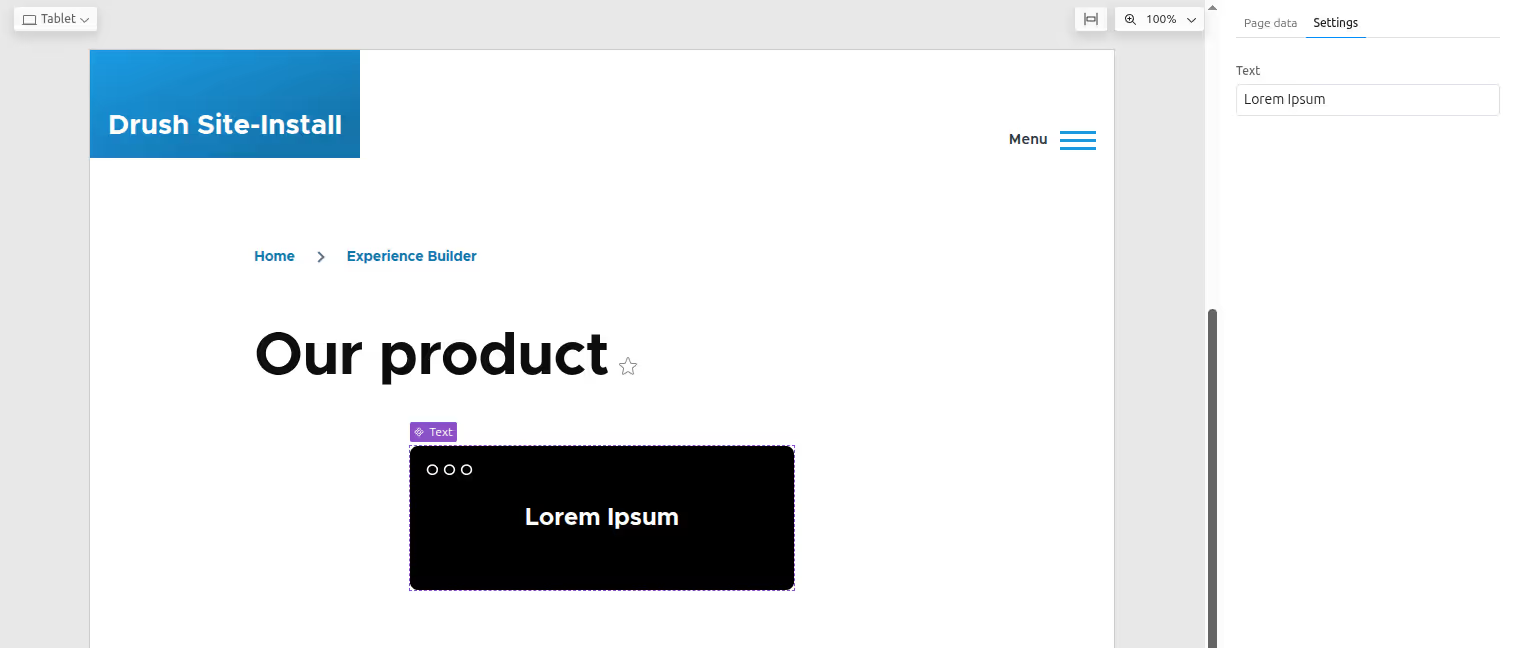
5. Code components: save, export & import
- Code Components are saved in Drupal configuration, so they can be exported using drush cex and imported using drush cim.
- Code components are permanent; they are not lost when you refresh or close the browser.
6. What makes Code components different?
Code components
- Developed through the UI; no need to create files manually
- Code is written directly in the browser (JS, CSS, Global CSS tabs)
Normal components (Drupal way)
- Requires creating files (Twig, CSS, etc.)
- Part of the local codebase and custom theme
Wrapping up
Code Components are just one part of how Experience Builder is changing how teams build in Drupal. What used to require multiple files, overrides, and backend coordination can now be done directly in the browser. It's faster, cleaner, and creates less back-and-forth between developers and editors.
But this is just the beginning.
Some of us at QED42 are already exploring what happens when AI enters the mix. The xb_ai_assistant module, now available on Drupal.org, generates page templates by intelligently placing available Single Directory Components (SDCs) based on simple prompts. While it works seamlessly with the Starshot demo theme (try it out instantly!), It’s also compatible with any theme. Just ensure your SDCs include proper descriptions for AI-assisted placement.
The module assembles layouts in real time and supports contextual editing, letting you tweak individual components directly on the page. See it in action here: Taking GenAI in Drupal to the Next Level, where we showcase prompt-based layout generation in Experience Builder.
But it’s not just about layouts. We’re also rethinking design workflows. In this LinkedIn post, we explore how AI can generate Code components directly from Figma designs. By leveraging Figma’s MCP, developers can share a Figma link and automatically generate code-ready components, skipping manual handoffs entirely.
The direction is clear: faster workflows, tighter collaboration, and more intelligent building blocks. As Experience Builder grows, it’s not hard to imagine a future where building with Drupal feels more like shaping ideas in real time with code, content, and design all connected.
Start small. Try a Code Component. Or test what’s possible with AI. Either way, this is a good moment to rethink how you build.
FAQ's
Q: Is the Experience Builder part of Drupal core?
Not yet. It’s an evolving community project under the Starshot initiative.
Q: Does it replace the Layout Builder?
No. It builds upon it with a more visual, component-driven experience.
Q: Can I use it with my existing theme?
Yes. It works with themes that support modern component structures.