The traditional approach to building search pages in Drupal involves using views, which offers several advantages. For instance, when a content type includes a media field, only the media ID needs to be indexed, as the Drupal Render API can handle rendering the actual image.
Similarly, when there's a taxonomy reference field, only the ID needs to be indexed, as the Render API can render the term's name.Views can be used to create a search page for an Algolia index also. But, the true power of Algolia can be harnessed only when the search UI is built using JavaScript.
However, this decouples the search UI from Drupal, eliminating the assistance of the Render API. So, we must develop our own strategies for structuring the data according to the content.
In Part 1 of this blog, we covered the fundamental steps in integrating Algolia search with Drupal and created a search UI for the Umami profile. But, we indexed only the body and field_ingredients fields apart from the title and image_url fields.
In real scenarios, content types often have multiple text fields, paragraphs etc - each holding crucial data that should be searchable. In this blog, we will explore 2 different strategies for structuring the data
- When the content type features only a few text fields.
- When the content type comprises multiple text fields and paragraphs.
Before we start:
- Consider checking out part 1 of this blog series if you haven’t already. We have discussed many important concepts and terminologies related to Algolia there.
- It's crucial to understand the code in this repository. Refer to part 1 for a quick refresher if you need to.
- Read the official documentation on search api processors as we will be developing custom search api processors. But feel free to skip if you prefer ‘coding first, theory later’.
When the content type features only a few text fields.
Add one more body field “body_2” to the “Article” content type and create a new article. Now, both the fields contain data that should be searchable by the user. We can add the new field to our index and then re-index all contents. But how will we display the data from the new field in the search result cards?
Before starting the implementation, let's take a look at the design of our search result cards.
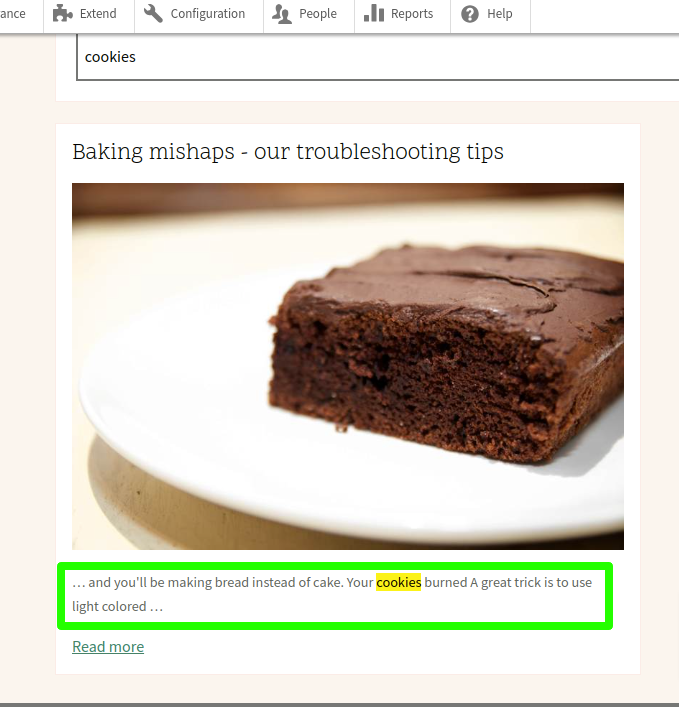
- Each card has a title, image and body fields.
- The body field holds most of the searchable data. So contents from the new field “body_2” should also get displayed there.
The solution is to combine the text from both ‘body’ and body_2 fields into a single field. We will use the ‘Aggregated Field’ field provided by the search api module for this. We can then configure this new field as a ‘searchableAttribute’ in the Algolia dashboard and then render value from that field in the result card. These are the steps to follow.
- Go to /admin/config/search/search-api/index/demo_umami/fields and remove the already added “body” field. Then save the settings.
- Click on Add fields and add “Aggregated field”.
- Select “Concatenation” as the aggregation type. Select “Body” and “Body 2” fields in “Contained fields”.

- Save the field and re-index all contents again.
If you check the records in Algolia now, All the records will have the “aggregated_field” property. Go to Configuration -> Searchable attributes, remove body field and add “aggregated_field”. Update the same in “Attributes to snippet” as well.
Next, we need to replace “body” property with “aggrgated_field” in the search.js from the custom module.
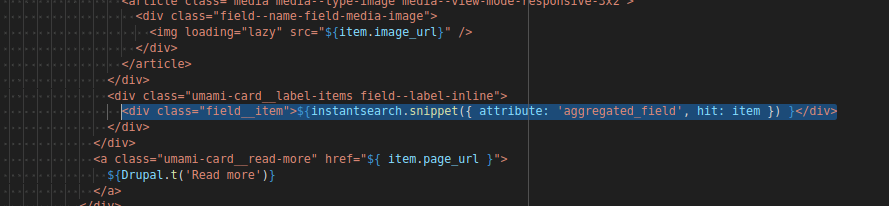
Clear the cache and visit the search page again. Search for any values from the “body_2” field of the new article. The new article will be displayed in the search result and the data we searched will get highlighted in the search result card.
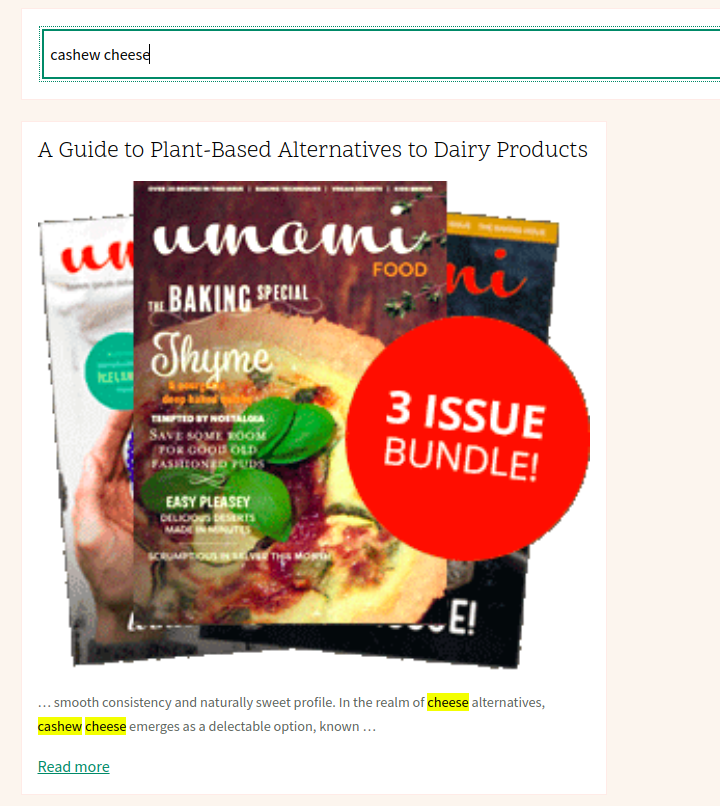
When the content type comprises multiple text fields and paragraphs.
The “Aggregate field” provided by the search api module is very useful for combining values from different fields. But if you are working with a site with lots of content, then there is a high chance that paragraphs might be used for creating content. All the paragraphs might contain important data that should be searchable. Let’s take a look at a slightly complex scenario.
Install paragraphs module in the Umami site and create the following paragraphs.
- Edit the article content type and add a new paragraph reference field “field_paragraphs”.
- Add reference to Banner with text, Accordion and Tabs.
- Next create a blog content type with the following fields.
Add few more Article and Blog contents. Now all the searchable data is spread across multiple fields. How should we structure the data and index in Algolia in the above scenario?
We need the following basic properties in each record when we index content.
- Title - Holds the title of the page.
- Image - Holds the image to be displayed in search result cards.
- Body - Holds all other searchable data.
Most of our work would be in adding the image and body parameters.We will be creating search api processor plugins for accomplishing that. Let’s add them one by one.
First, edit the “demo_umai” index we added in the site and delete all fields except “title” and “page_url”.
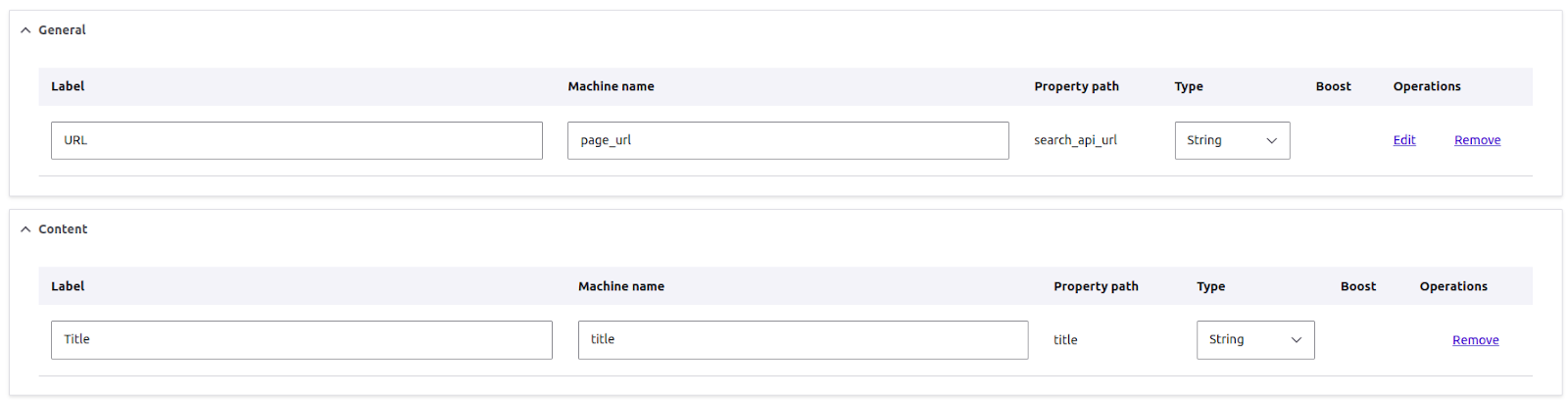
Adding the image field
Image will be present in “field_media_image” for both Article and Recipe content types. But for Blog, Image will be in either “Banner” or “Banner with text” paragraph.
We need a single image_url field that will store the image url for all content types. So, we have to create a custom search api processor plugin. In simple words, search api processor plugins are used to manipulate the data before indexing.
Add the following code to umami_site_search/src/Plugin/search_api/processor/UmamiSearchCommonImageField.php
//// Code here.
- This processor plugin creates a new field with property path “common_image_field” that will store image urls from all content types.
- To add this field to the “demo_umami” index, Go to “admin/config/search/search-api/index/demo_umami/processors” and enable the “Common image field” processor.
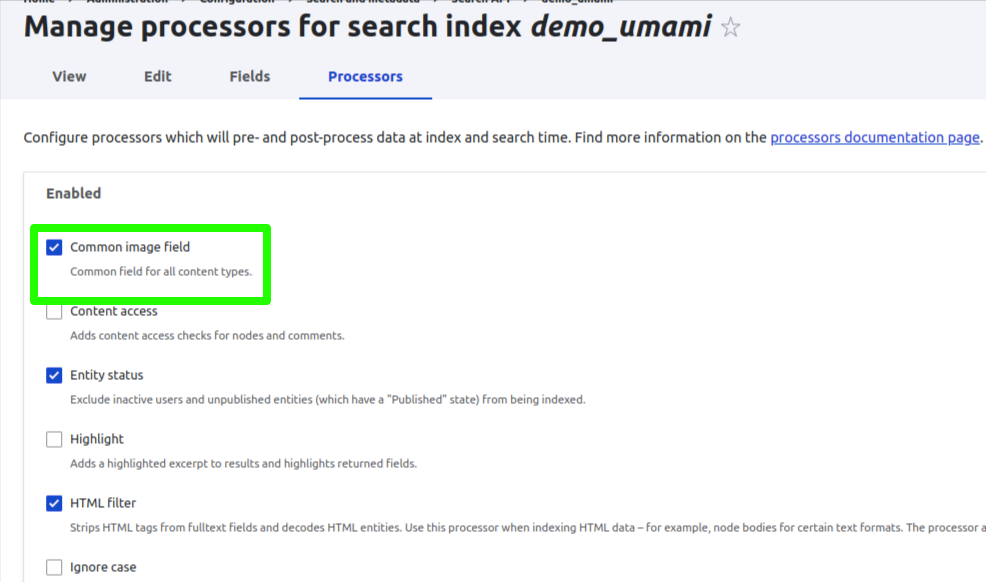
- Then add the field from “admin/config/search/search-api/index/demo_umami/fields”.
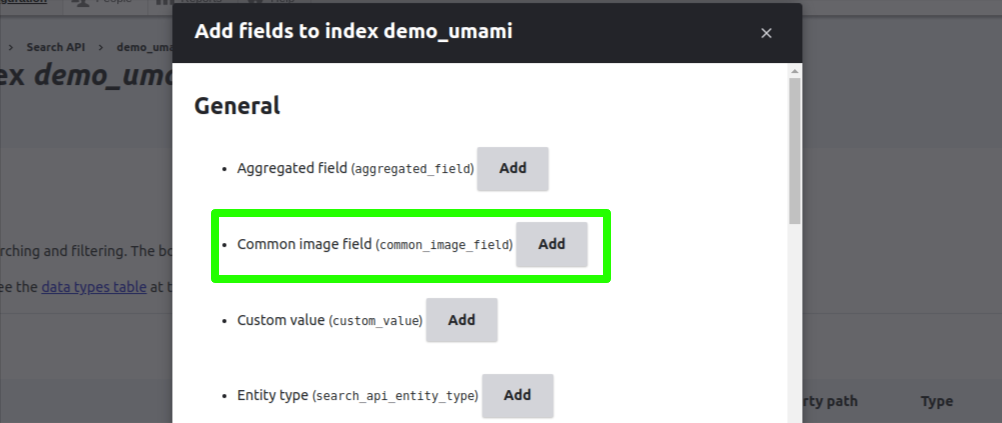
- Change the machine name to “image_url” and save.

- Index the contents and check the records in the Algolia dashboard and you should see image_url property in all the records.
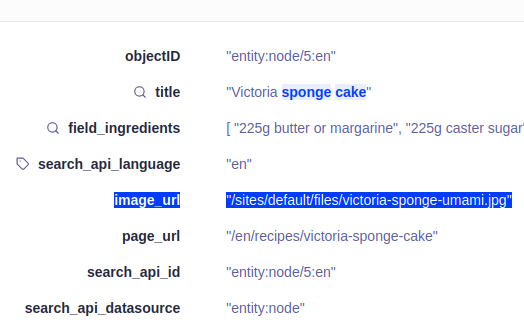
Adding the body field
Body field of records should hold contents from all the “text” fields including paragraph fields.
- For that, first we need to create a custom service umami_site_search/src/ParagraphsContentAggregator.php that will return text from all the paragraphs in a node.
//// Code here
- Next, create a new search api processor that will aggregate the text.
//// Code here
- For simplicity, All the non paragraph text fields are hard coded in the code. Text from those fields are concatenated in a specific order. Then text from all paragraphs are concatenated with it at the end and the end result is stored in the “aggregated_text_field” field.
- Enable the processor and add “aggregated_text_field” field to “demo_umami” index.
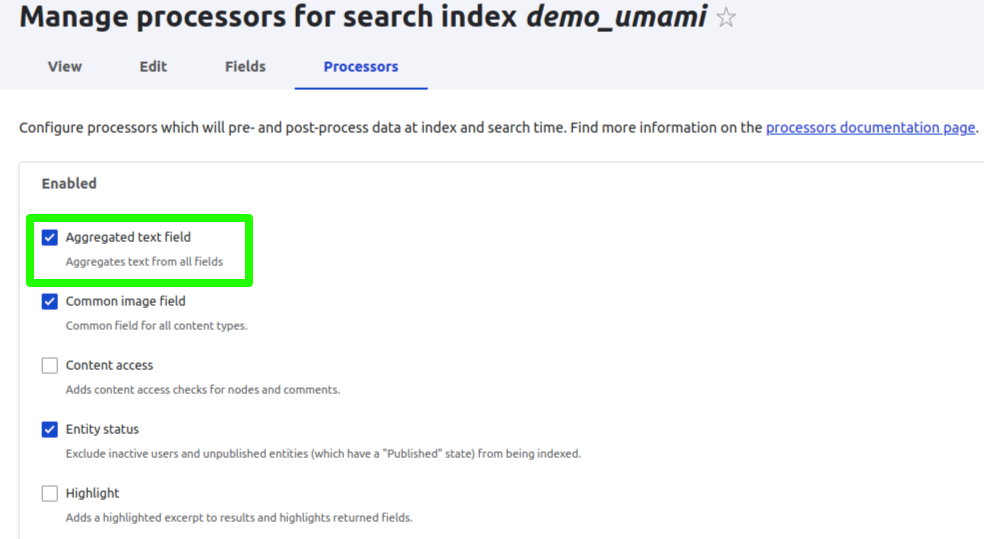
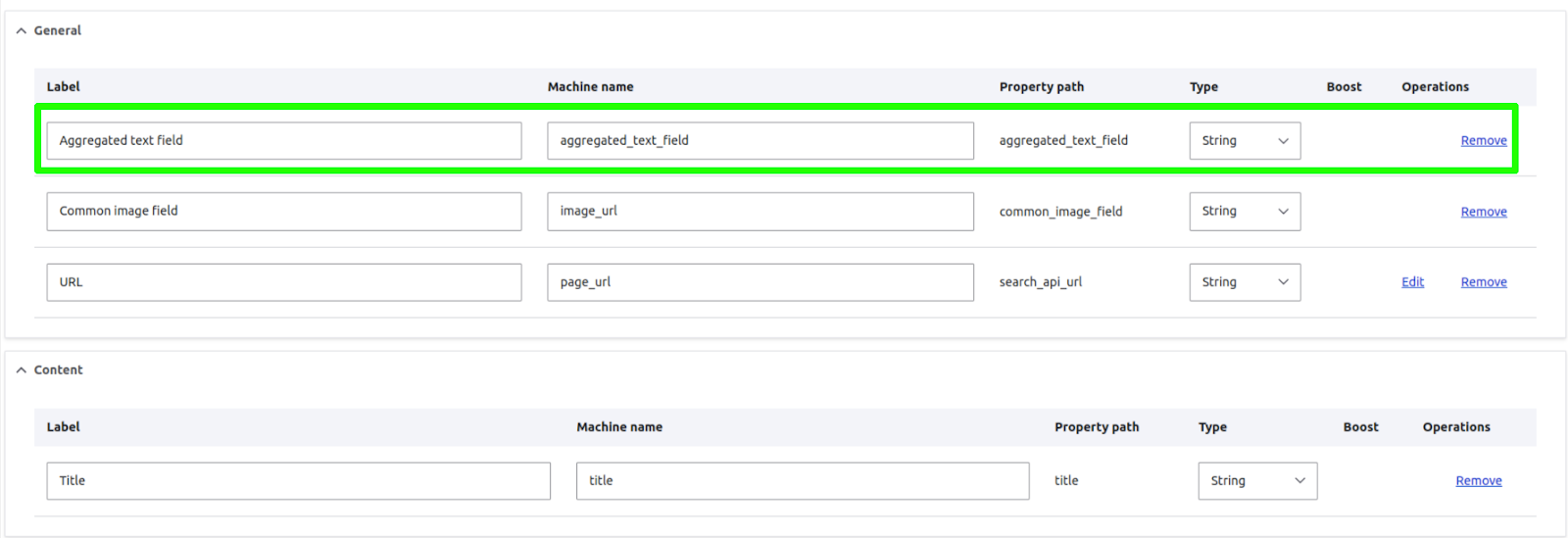
- Index contents again and check the records. Every record will have an “aggregated_text_field” property.
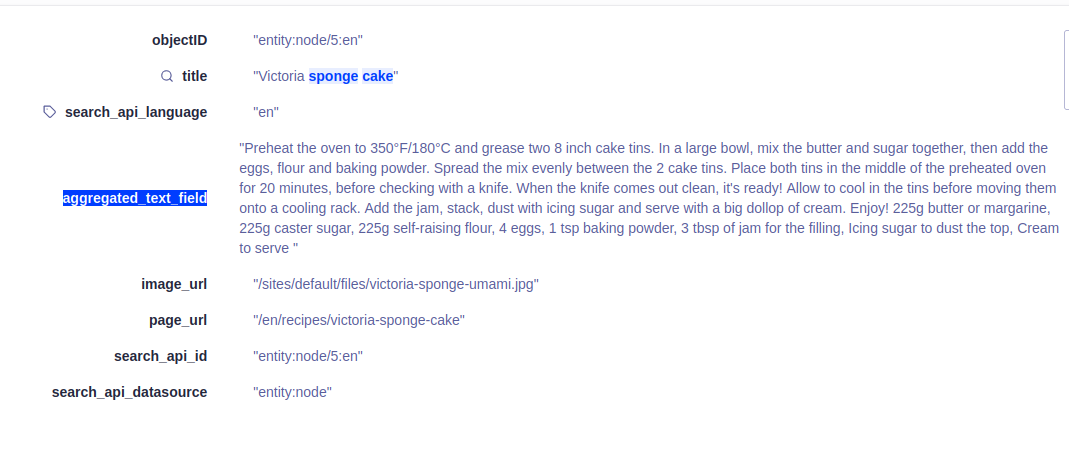
- Now all we have to do is to update the searchableAttributes and add the “aggregarted_text_field” property as attributesToSnippet form Algolia dashboard.
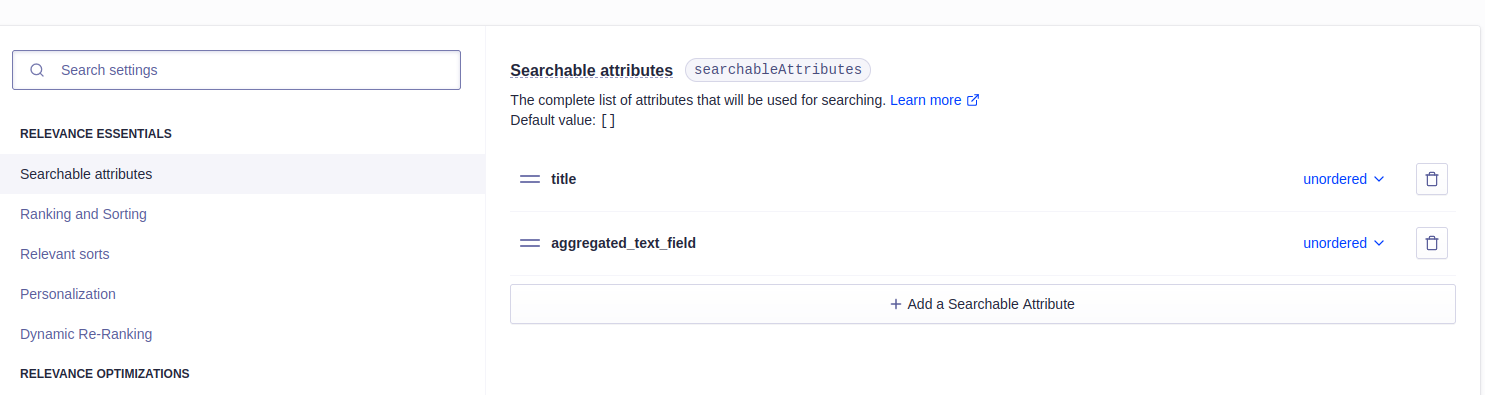
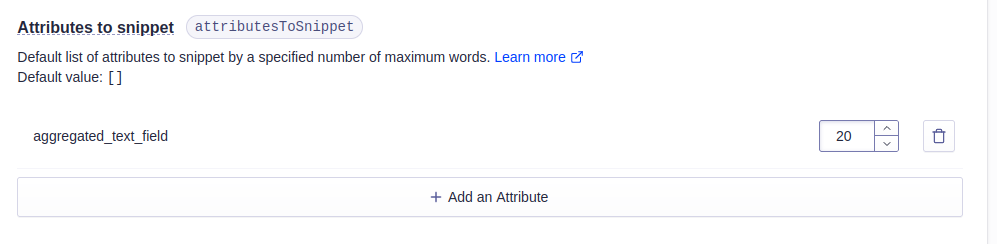
- Finally, change “aggregated_field” to “aggregated_text_field” in search.js. Visit the search page after clearing cache.
We've reached the end of Part 2 in our journey of integrating Algolia search into Drupal. Let's do a quick recap of what we have accomplished so far.
- We revisited the design of our 'search result cards' and identified the essential elements: 'title,' 'image,' and 'body' fields.
- Adding the title field was simple and straightforward. Simply add the field from the search api UI.
- For the image field, we wanted to accommodate different content types. So, we used Search API processors to create a custom field that could store images from all content types.
- Most of the searchable data resides in the 'body' field. So our approach was to concatenate contents from all ‘text’ fields into a single field.
- We used the ‘Aggregated fields’ field provided by the search api module to combine the texts when paragraphs were not used.
- In situations where our content incorporated paragraphs, we developed a custom 'Aggregated text field' processor to effectively combine text from various fields and paragraphs.
Hope this part helped you to get a better understanding on structuring data. The entire code can be found here
In the next and final part of this blog series, we will understand how to split records when individual records (nodes) contain a large volume of content. We will look into the record size limits in Algolia and explore concepts of ‘deduplication and grouping’ . It is a must read if you are dealing with ‘content rich’ websites.


